How To Install Kodi On a Android Phone and Stream TV Shows and Movies
Kodi is a popular media center that when combined with add-ons allows for streaming all kinds of content such as TV shows and movies.
In the past Kodi was confined to a media center box such as a dedicated computer. Now Kodi can be installed on a android phone or tablet, and play the same media anywhere bandwidth is available to stream content.
I have tested it on a Nexus 6 and it works great. I even tried it on my old Galaxy S3 and it streamed video great. The Kodi ARM app also installs and works with tablets.
In the past Kodi was confined to a media center box such as a dedicated computer. Now Kodi can be installed on a android phone or tablet, and play the same media anywhere bandwidth is available to stream content.
I have tested it on a Nexus 6 and it works great. I even tried it on my old Galaxy S3 and it streamed video great. The Kodi ARM app also installs and works with tablets.
Be sure to be connected to a WiFi signal unless you have a unlimited data plan as streaming movies uses a lot of bandwidth and data.
To install Kodi on a android phone or tablet and watch your favorite TV Show / Movie is a two step process.
First we need to install Kodi than we need to install a program called a add-on to stream the content.
Below is written step-by-step instructions for how to do both, along with videos beneath each instructions set for a video-walk-through for installing Kodi and than installing a add-on.
Steps For Installing Kodi To a Android.
The first step is to install Kodi from the Play Store or from the Kodi site.
Kodi Play Store Link
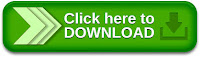
Kodi Website Link
It is much easier and automatic to install from the Play Store than the Kodi download page as other options need to be set such as Install From Unknown Sources.
How To Install Exodus Addon
Once Kodi is installed on your android add-ons need to be added to Kodi to stream content.
Exodus is currently the most popular Kodi addon but there are many more available.
There are two ways to install Exodus with-in Kodi, from a repository or direct download. Installing from a repository is the most common method since it works on any hardware platform from Windows to Android. Below are the steps for how to use both methods.
1 From the main menu go to SYSTEM –> File Manager
To install Kodi on a android phone or tablet and watch your favorite TV Show / Movie is a two step process.
First we need to install Kodi than we need to install a program called a add-on to stream the content.
Below is written step-by-step instructions for how to do both, along with videos beneath each instructions set for a video-walk-through for installing Kodi and than installing a add-on.
Steps For Installing Kodi To a Android.
The first step is to install Kodi from the Play Store or from the Kodi site.
Kodi Play Store Link
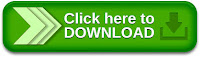
Kodi Website Link
It is much easier and automatic to install from the Play Store than the Kodi download page as other options need to be set such as Install From Unknown Sources.
How To Install Exodus Addon
Once Kodi is installed on your android add-ons need to be added to Kodi to stream content.
Exodus is currently the most popular Kodi addon but there are many more available.
There are two ways to install Exodus with-in Kodi, from a repository or direct download. Installing from a repository is the most common method since it works on any hardware platform from Windows to Android. Below are the steps for how to use both methods.
1 From the main menu go to SYSTEM –> File Manager
2…
Click Add Source
3…
Select None
4…
Type the following URL into the box.http://fusion.tvaddons.ag Be sure it is typed in correctly and click done.
5…
Click in the next box down titled “Enter a name for media source” and type in Fusion.At his point double check everything has been typed in correctly and click the OK button.
6…
From the main menu click System–>Settings
7…
Add-ons
8…
Install from a zip file
9…
A box will slide open from the side. Click Fusion
10…
kodi-repos
kodi-repos
11…
english
english
12…
Click repository.exodus.1.0.0.zip It may take a few seconds to install and update.
Click repository.exodus.1.0.0.zip It may take a few seconds to install and update.
13…
Click Install from repository
14…
Exodus repository
Exodus repository
15…
Video add-ons
Video add-ons
16…
Click Exodus and than install. It will take a few minutes to download and install.
Click Exodus and than install. It will take a few minutes to download and install.
After it is done installing it will be located in the Video–> addons from the main menu.
Trending news


















No comments:
New comments are not allowed.